Google Adsense Introduces Auto Ads - New Feature !
Google is constantly improving and working on new ideas, Recently they introduced matched content unit, after that they introduced in-feed, in-article ads which were really new ideas and used by many f its users. Now Google Adsense is back with a new feature, its called "Google Adsense Auto Ads", as indicated by its name this feature work automatically for you. So this post is about new auto ads feature of Google Adsense. In this post I will show you what are the benefits of this new feature, how to set it up and everything I know about it.
Benefits Of Google Adsense Auto Ads
● Artificial Intelligence: Auto ads work automatically, Google use artificial intelligence to manage your ads.
● Optimization: As Auto Ads are managed by machines(Artificial intelligence), it learns and show ads when they perform best and benefit both users and publishers
● Revenue: Google wants to benefit its users so auto ads find available ad spaces and show ads where you didn't even have ad codes placed, thereby increase your revenue.
● No codes changing: With auto ads, you get only one code and you need to place this code only once on a page, if you are using blogger, place this code only once in theme and every page will contain the code. Now sit back and Google will work for you and show right ad on right time at right place.
Where To Add Auto Ads Code?
According to Google Adsense team, you can place auto ads code in pages where you already have ad codes placed. You don't need to remove them, Auto ads will take into account all existing Google ads.
If you are using Vignette or Anchor ads then you don't need to place auto ads code in your mobile site because all of them have been migrated to Auto ads, so you don't need to change codes again.
How To Setup And Google Adsense Auto Ads?
Its super fast and easy !
Step 1: Sign in to your Google Adsense account.
Step 2: Click on My Ads in the menu on left side.
Step 3: Select Auto Ads.
Step 4: On the "Choose your global settings" page, use the switch controls to select the ad formats that you would like to enable.
Step 5: Mark "Automatically get new formats" selected if you want Google AdSense to add new ad formats to your global settings automatically when they are available.
Step 6: Click Save and you are one step far from Auto Ads.
Step 7: Copy the code and go to blogger > theme > Edit Html and place the code just below <head> or above </head>.
Click on Done to continue to your Adsense dashboard.
To see reports of how your auto ads are performing, go to auto ads in your Adsense and click on report's icon to view report.

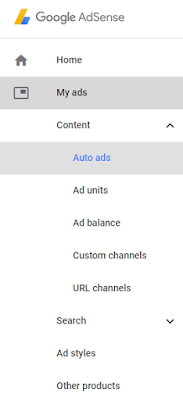

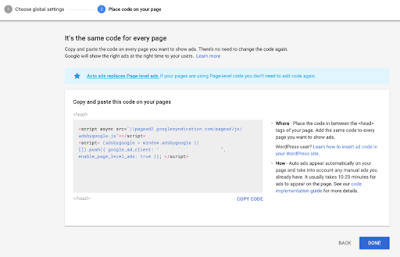
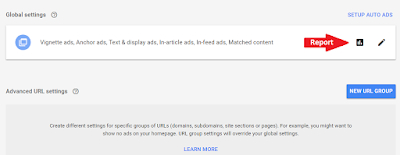





No comments